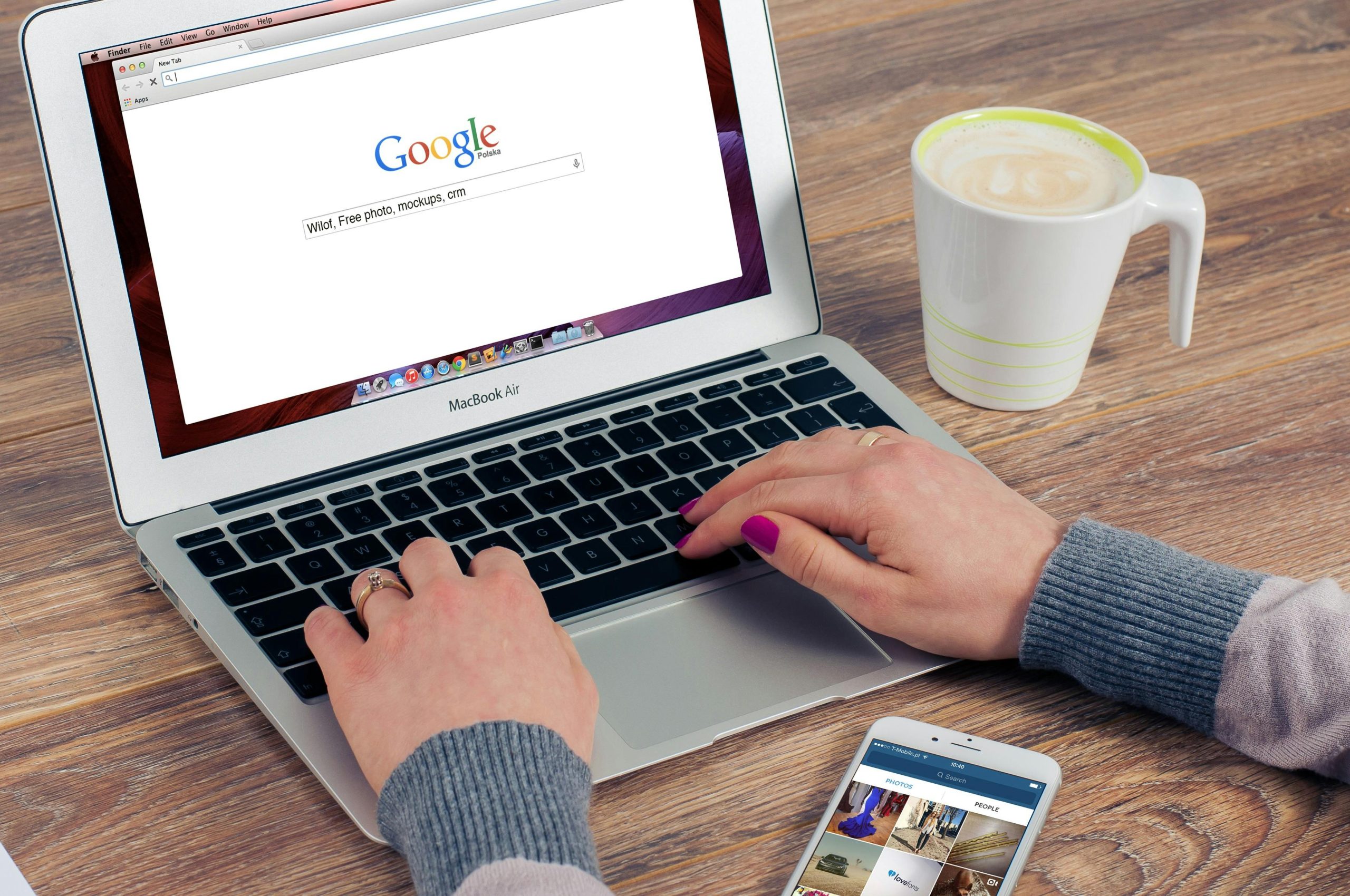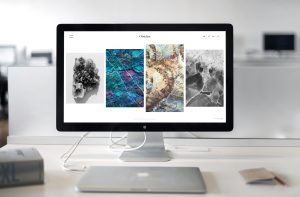Have you ever been in the middle of a website design project using Elementor and suddenly encountered the dreaded ‘Elementor server error 500’?
This can be a real setback, especially when you’re on a tight schedule.
In this comprehensive guide, we’ll dive deep into this common yet perplexing issue, exploring its causes, implications, and, most importantly, solutions.
Understanding the Elementor Server Error 500
So, what exactly is the Elementor server error 500?
In simple terms, it’s a server-side error that occurs when there’s a problem with your website’s server, but it can’t specify what the exact issue is.
It’s like a cry for help from your website, signaling that something went wrong, but it’s up to you to figure out what.
The Impact of Server Error 500 on Your Elementor Site
When this error strikes, it can bring your website development to a grinding halt.
Not only does it prevent you from accessing Elementor, but it can also make your entire website inaccessible to visitors.
This can be frustrating and, if not resolved quickly, potentially damaging to your site’s reputation and traffic.
Common Causes of Elementor Server Error 500
Several factors can trigger this error.
Some of the most common include issues with the .htaccess file, PHP memory limits being exceeded, or problems with third-party plugins.
Sometimes, the error can even stem from the web hosting server itself.
How to Diagnose and Fix Elementor Server Error 500
The first step in fixing this error is diagnosing the root cause.
You can start by checking the server’s error logs, which can provide more specific information about the issue.
Another approach is to deactivate all plugins and reactivate them one by one, checking to see if the error reappears.
Increasing PHP Memory Limit
If the issue is related to the PHP memory limit, you can increase it by editing the wp-config.php file.
This is a common fix for the Elementor server error 500, as Elementor and other plugins can require more memory than the default allocation.
Installing Elementor Pro Correctly to Avoid Errors
Step-by-Step Guide to Install Elementor Pro
To prevent issues like server error 500, it’s crucial to install Elementor Pro correctly.
Start by downloading the plugin from the official Elementor website.
Then, upload it to your WordPress site via the Plugins section and activate it.
Ensuring a proper installation can save you from many common errors.
Elementor Not Loading – Troubleshooting Tips
Apart from the server error, another common issue is Elementor not loading.
This can be due to various reasons such as conflicts with other plugins, outdated Elementor versions, or even browser issues.
To resolve this, try clearing your browser cache, updating Elementor, or deactivating other plugins to identify any conflicts.
Best Practices for Maintaining a Healthy Elementor Website
Regular Updates and Backups
To minimize the chances of encountering errors like the Elementor server error 500, it’s important to regularly update your plugins, themes, and WordPress core.
Additionally, maintaining regular backups of your website is crucial, so you can easily restore it in case of any major issues.
Choosing the Right Hosting for Elementor
Your choice of hosting can also impact the likelihood of encountering server errors.
Opt for a hosting provider that is known for its reliability and compatibility with WordPress and Elementor.
Conclusion
In summary, the Elementor server error 500 is a common but fixable issue that many website builders encounter.
By understanding its causes and following the right troubleshooting steps, you can quickly get your Elementor projects back on track.
Remember, a well-maintained and correctly installed Elementor environment is your best defense against these kinds of errors.