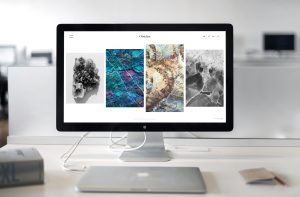In the dynamic world of web design, staying ahead of the game is not just an option; it’s a necessity. Web designers are constantly on the lookout for innovative tools and techniques that can enhance their creativity and productivity. One such tool that has been making waves in the web design community is the Elementor Post Grids widget. In this article, we will delve into the importance of Elementor Post Grids, explore its various applications, and discover how it can revolutionize your web design projects.
The Significance of Elementor Post Grids
Before we dive into the nitty-gritty details, let’s establish the importance of Elementor Post Grids in the world of web design. In today’s digital landscape, content is king, and presenting it in an organized and visually appealing manner is crucial. Elementor Post Grids is a feature-packed widget that enables web designers to achieve just that. It allows you to display your website’s content in a grid layout, making it easier for users to navigate and engage with your content.
Enhancing User Experience
When it comes to web design, user experience is paramount. Visitors to your website should be able to find the content they are looking for quickly and effortlessly. Elementor Post Grids simplifies this process by creating a visually appealing grid of posts, making it easier for users to browse through your content. Whether you’re showcasing blog posts, portfolio items, or product listings, Elementor Post Grids can help you create an intuitive and user-friendly interface.
Engaging Content Presentation
In today’s fast-paced digital world, capturing and retaining the attention of your audience is a challenge. With Elementor Post Grids, you can present your content in a visually striking manner that captures the viewer’s interest. The widget offers a range of customization options, allowing you to fine-tune the appearance of your grid. You can control the number of columns, choose from various grid styles, and even apply filters to display specific content based on categories or tags.
Real-Life Examples of Elementor Post Grids in Action
To truly appreciate the power of Elementor Post Grids, let’s explore some real-life examples of how this widget can be used to enhance web design projects.
Elementor Post Archives
Imagine you’re building a news website with a vast archive of articles. Navigating through months or years of content can be daunting for users. By implementing Elementor Post Grids, you can create a visually appealing archive page that organizes articles by date or category. This not only simplifies the user experience but also encourages users to explore older articles, increasing engagement and pageviews.
Elementor Custom Archives
Sometimes, the standard WordPress archives may not align with your website’s design or branding. Elementor Post Grids allows you to create custom archive pages that match your website’s aesthetics seamlessly. Whether you want to showcase events, products, or any other type of content, Elementor Post Grids empowers you to design archive pages that stand out and align with your brand identity.
Elementor Post Templates
Consistency in design is essential for maintaining a professional and cohesive website. Elementor Post Grids enables you to create custom post templates that can be applied to all your posts. This means you can ensure that every piece of content on your website follows the same design guidelines, enhancing the overall user experience and brand consistency.
Building Stunning Post Grids with Elementor
Now that we’ve discussed the importance of Elementor Post Grids and explored real-life examples of its applications, let’s dive into how you can actually use this powerful tool in your web design projects.
Step 1: Install and Activate Elementor
To get started, make sure you have Elementor installed and activated on your WordPress website. Elementor is a widely used page builder plugin known for its user-friendly interface and powerful features.
Step 2: Add a New Page or Edit an Existing One
Navigate to the WordPress dashboard and either create a new page or edit an existing one where you want to implement the Elementor Post Grids widget.
Step 3: Insert the Elementor Post Grids Widget
Inside the Elementor editor, you’ll find a wide range of widgets on the left-hand panel. Search for the “Post Grid” or “Post Grids” widget and drag it onto your page.
Step 4: Customize Your Grid
With the Elementor Post Grids widget in place, it’s time to start customizing. You can adjust the number of columns, choose your preferred grid style, and configure filters to display specific content.
Step 5: Style and Design
Elementor provides a plethora of styling options, allowing you to fine-tune every aspect of your post grid. You can change fonts, colors, spacing, and more to match your website’s design.
Step 6: Publish or Update
Once you’re satisfied with your post grid’s appearance and functionality, click the “Publish” or “Update” button to make your changes live on your website.
Conclusion
In the competitive world of web design, tools like Elementor Post Grids are game-changers. They empower designers to create visually stunning and user-friendly websites that captivate their audience. From organizing content archives to designing custom templates, Elementor Post Grids offers a multitude of possibilities. Incorporate this widget into your web design arsenal, and watch your websites come to life with engaging and organized content grids. Elementor Post Grids is not just a widget; it’s a creative powerhouse that can transform your web design projects into stunning visual experiences. So, don’t wait any longer—start using Elementor Post Grids today and take your web design skills to new heights.