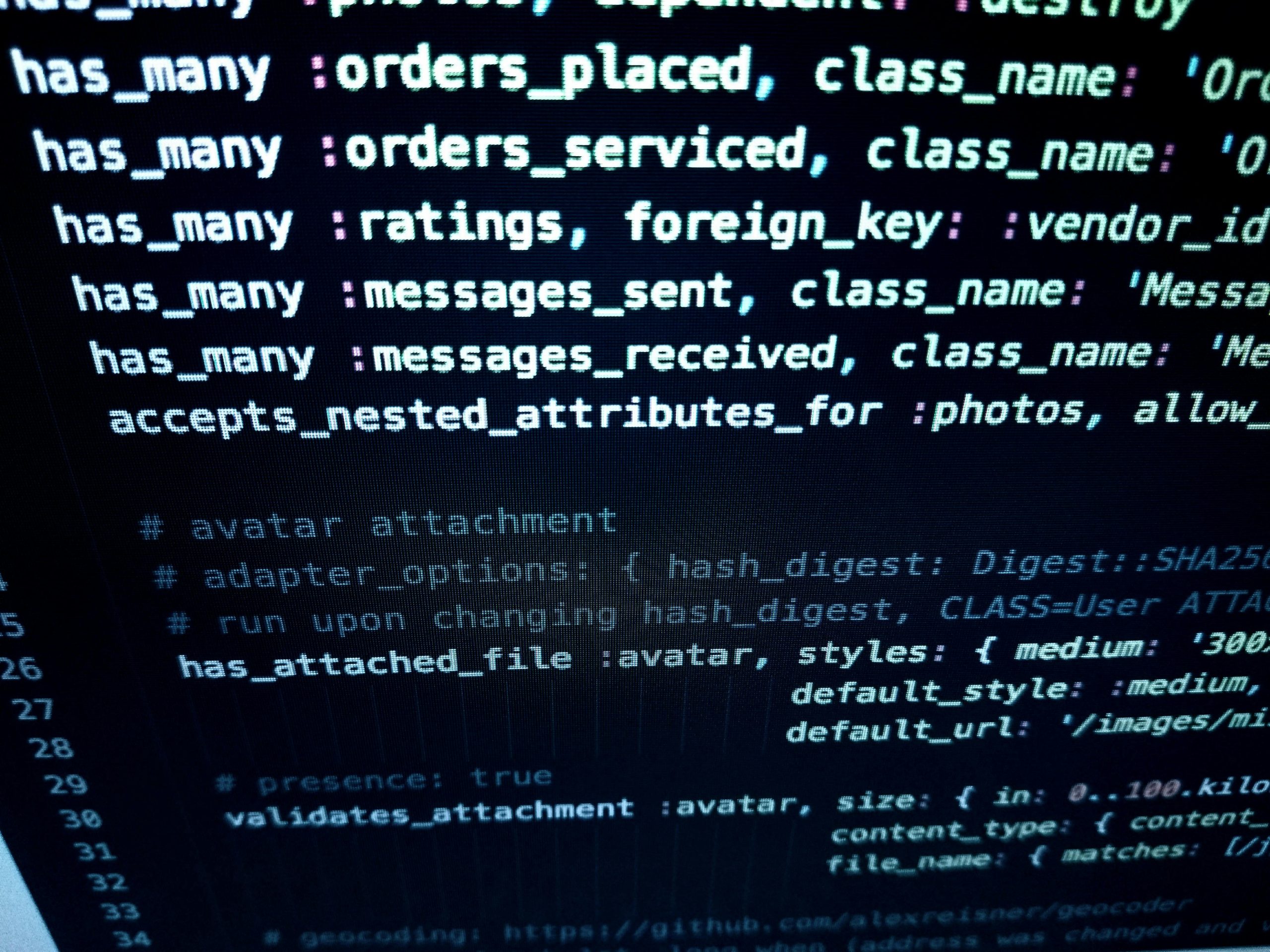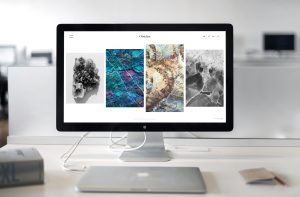Have you ever been in the middle of a website design project using Elementor and suddenly, something goes awry? The dreaded error messages or, worse, a non-loading editor. It’s frustrating, isn’t it? This is where understanding Elementor error logs becomes not just useful, but essential. In this comprehensive article, we’ll embark on a journey to understand the ins and outs of Elementor error logs, ensuring your website design process is as smooth as possible.
Elementor, known for its flexibility and user-friendly interface, is a popular WordPress page builder. However, like any software, it’s not immune to glitches and errors. Whether you’re a seasoned developer or a novice designer, encountering issues like the ‘Elementor not loading editor’ or ‘Elementor server error 403’ can be daunting. But fear not! We’re here to demystify these errors and provide practical solutions.
Decoding the Common Errors in Elementor
Let’s start by decoding some of the most common Elementor errors. The ‘Elementor not loading editor’ is a prevalent issue that many users face. It can be caused by various factors, including plugin conflicts, memory limit issues, or even outdated versions of Elementor. Another frequent error is the ‘Elementor server error 403,’ which typically indicates permission issues on your server, often caused by security plugins or incorrect file permissions.
Elementor Error Logs: Your First Diagnostic Tool
Elementor error logs are like a treasure trove of information. They provide insights into what went wrong and when. These logs record various events, including errors, warnings, and notices that occur while Elementor is running. By examining these logs, you can pinpoint the root cause of most issues you encounter.
Enabling and Interpreting Elementor Debug Mode
One powerful feature of Elementor is its debug mode. This mode provides additional information about errors directly in the user interface. To enable it, you can add a simple code snippet to your wp-config.php file. Once enabled, Elementor will display more detailed error messages, which can be invaluable in troubleshooting.
Problemi Tecnici e Debugging: Tackling Server Error 403 and Other Issues
When dealing with technical problems like the ‘Elementor server error 403,’ it’s essential to approach them methodically. Checking file permissions, assessing plugin conflicts, and ensuring all components are up-to-date are vital steps in this process. In some cases, contacting your hosting provider may also be necessary, as they can provide server-side insights.
Enhancing Your Website with Elementor Social Media Widgets
Moving beyond troubleshooting, let’s talk about enhancing your website. Elementor offers an array of social media widgets, including the Elementor Instagram feed and Elementor Facebook integration. These widgets allow you to seamlessly integrate your social media content into your website, providing a more dynamic and engaging user experience.
Maximizing Website Performance and User Experience
Incorporating Elementor social media widgets is not just about aesthetics; it’s about enhancing user engagement and driving traffic. A well-integrated Instagram feed or Facebook content can keep your visitors engaged longer, reducing bounce rates and improving overall website performance.
Conclusion: Navigating Elementor with Confidence
In conclusion, while encountering errors in Elementor can be challenging, understanding and utilizing tools like Elementor error logs, debug mode, and social media widgets can transform these challenges into opportunities for learning and growth. By adopting a systematic approach to troubleshooting and making the most of Elementor’s features, you can ensure that your website not only looks great but also runs smoothly, offering an optimal experience to your users.
Remember, the key to mastering Elementor is patience, persistence, and a willingness to delve into the technical aspects of web design. So, the next time you face an error, take a deep breath, open those logs, and start debugging like a pro!