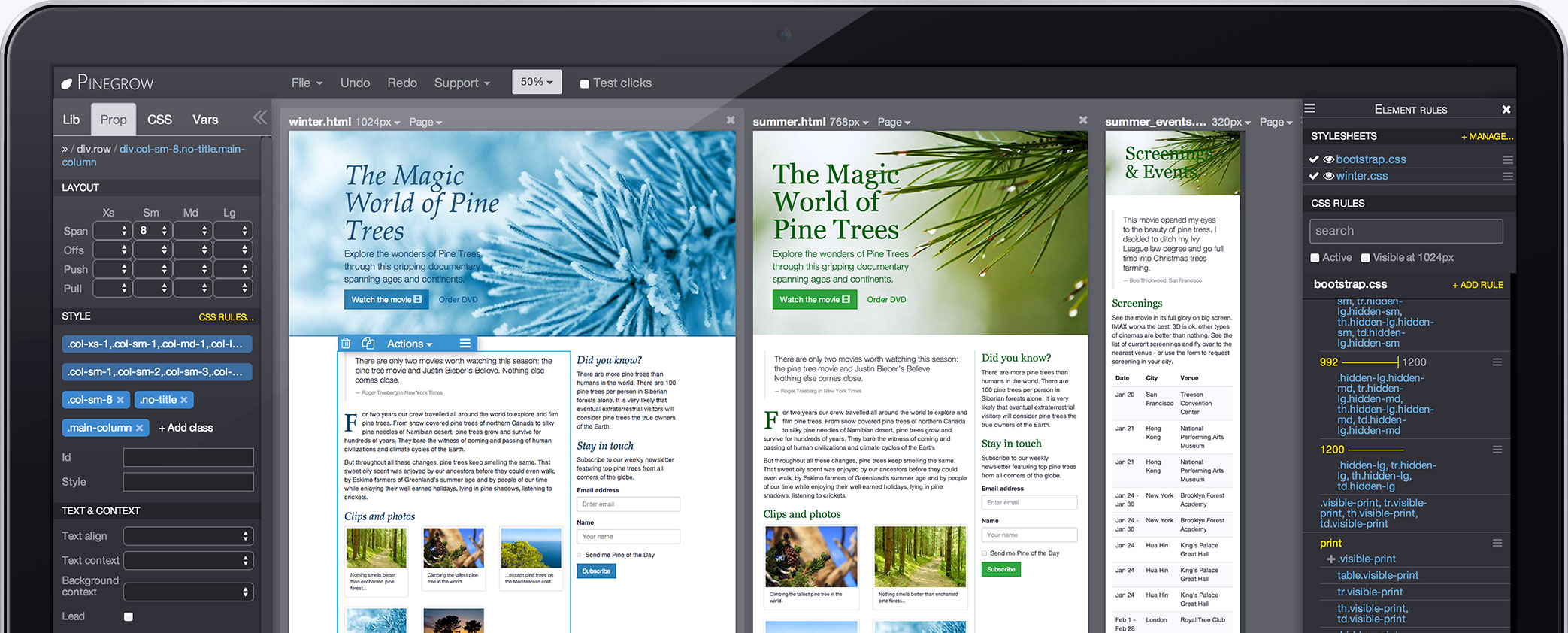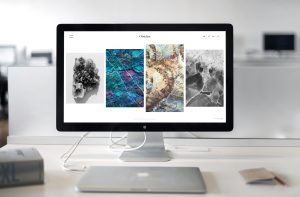If you’re a web developer or designer, you’re probably no stranger to Elementor – one of the most popular page builders for WordPress. With its drag-and-drop interface, Elementor has made it incredibly easy to create stunning websites without any coding knowledge. However, like any software, Elementor can sometimes run into issues that can be frustrating to deal with. In this comprehensive guide, we’ll dive deep into Elementor troubleshooting, common issues, and effective conflict resolution methods, along with essential bug fixes to ensure your web design experience remains smooth and hassle-free.
Why Elementor Editor Problems Matter
Before we delve into the nitty-gritty of Elementor troubleshooting, let’s understand why these problems matter. In today’s digital age, having a well-designed website is crucial for businesses and individuals alike. Your website serves as the online face of your brand, and any hiccups in its design or functionality can lead to a poor user experience, loss of potential customers, and a damaged online reputation.
When you encounter Elementor editor problems, it can disrupt your workflow and potentially delay your project. Whether you’re a professional web designer or a DIY website creator, time is money, and resolving these issues efficiently is essential. Moreover, addressing these problems promptly can help you maintain a positive working relationship with your clients or ensure that your projects stay on track.
Elementor Troubleshooting: Common Issues and Solutions
Now that we’ve established the significance of addressing Elementor editor problems promptly, let’s dive into some of the most common issues you might encounter and how to resolve them.
1. Elementor Not Loading
If you’ve ever opened your WordPress site, only to find that Elementor isn’t loading correctly, you’re not alone. This issue can be caused by various factors, including conflicts with other plugins or theme compatibility issues. To resolve it, follow these steps:
• Disable other plugins one by one to identify any conflicts.
• Switch to a default WordPress theme temporarily to check if the issue persists.
• Ensure your Elementor and WordPress versions are up to date.
• Clear your browser cache and cookies.
2. Elementor Widgets Not Working
Another common problem is when Elementor widgets stop working as expected. To tackle this issue, try the following:
• Deactivate and reactivate Elementor to refresh its functionality.
• Clear your browser cache and Elementor cache.
• Check for JavaScript errors in the browser console and address them.
• Disable any third-party optimization plugins that might interfere with Elementor.
3. Elementor Saving Issue
If you’re unable to save your Elementor work, it can be frustrating. Here’s what you can do:
• Increase your PHP memory limit by editing the wp-config.php file.
• Ensure you have sufficient server disk space.
• Check for any server-related issues with your hosting provider.
• Try disabling security plugins temporarily to see if they are causing conflicts.
Effective Elementor Conflict Resolution
Elementor editor problems often stem from conflicts with other plugins or themes. Resolving these conflicts is essential to ensure a smooth design process. Here are some conflict resolution strategies:
1. Identify the Culprit
When facing issues, deactivate all plugins except Elementor and reactivate them one by one. This process can help you pinpoint the plugin causing the conflict.
2. Update Everything
Keeping your WordPress, Elementor, plugins, and theme up to date is crucial. Developers often release updates to address compatibility issues and bugs.
3. Choose Compatible Themes and Plugins
Before installing themes or plugins, check their compatibility with Elementor. Opt for well-maintained, frequently updated options.
Bug Fixes for Elementor Editor Problems
Even with the best practices in place, you might still encounter occasional bugs in Elementor. Here are some effective bug fixes:
1. The White Screen of Death
If you encounter a white screen after editing with Elementor, try increasing your PHP memory limit as mentioned earlier.
2. Missing Elements or Styles
Elements or styles not displaying correctly? Clearing the Elementor cache and browser cache can often resolve this issue.
3. Editing Restrictions
If you face editing restrictions, ensure that your user role has the necessary permissions. Additionally, check for any conflicting user role plugins.
Conclusion
In the world of web design, time is of the essence, and addressing Elementor editor problems swiftly can make all the difference. By understanding the importance of maintaining a glitch-free website, troubleshooting common issues, and following conflict resolution and bug-fixing techniques, you can ensure that your web design projects run smoothly and efficiently.
Don’t let Elementor editor problems hold you back from creating visually stunning websites. With the right knowledge and proactive approach, you can overcome these challenges and continue to leverage Elementor’s powerful capabilities for your web design endeavors. Remember, in the ever-evolving digital landscape, staying informed and prepared is key to success.